Connectivity and Advanced Interfacing with the Victron SmartShunt

Now that you know what the Victron Smartshunt does, how to install it and and how to change its settings, and how to operate it, let’s now take a look at Connectivity and Advanced Interfacing with the Victron SmartShunt.
The Victron SmartShunt is not just a battery monitor; it’s a versatile device designed to seamlessly integrate with a variety of equipment, enhancing your system’s functionality and data monitoring capabilities. Whether you’re looking to connect via the VictronConnect app using USB, integrate with a GX device for a more comprehensive system view, or leverage the power of VE.Smart Networking for wireless communication, the SmartShunt has you covered.
How to Connect SmartShunt to VictronConnect App using USB
While the VictronConnect app primarily connects via Bluetooth, it also offers the option to connect via USB.
This USB connection is particularly useful when using the Windows version of the VictronConnect app. It’s also an optional method for MacOS and Android users.
Key Components for USB Connection
- VE.Direct to USB Interface ($28.05) (A): This interface is essential for establishing a USB connection between the battery monitor and your computer.
- Computer or Laptop (B): The device you’re using to run the VictronConnect app.
Special Note for Android Users
If you’re connecting to an Android phone or tablet, you may require a “USB on the Go” cable to establish the connection.
How to Connect
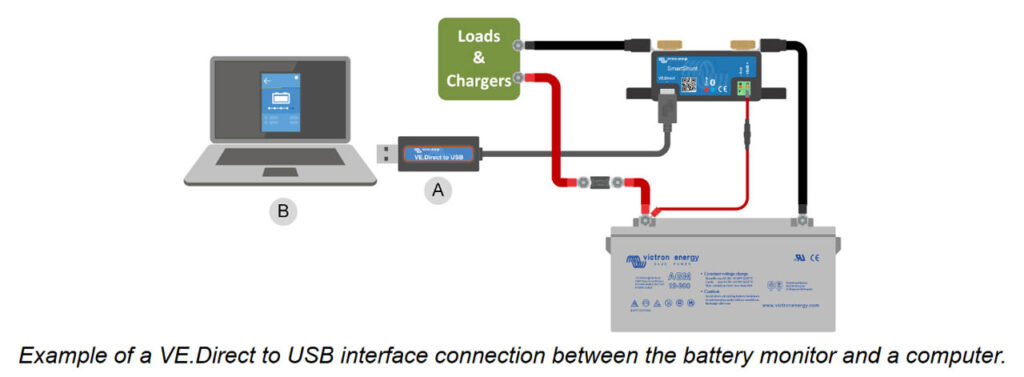
- Acquire a VE.Direct to USB Interface (A): This is the cable that will connect your battery monitor to your computer. For more details, you can visit the VE.Direct to USB interface product page.
- Connect to Computer (B): Use the VE.Direct to USB interface to connect the battery monitor to your computer or laptop.
- Launch VictronConnect App: Open the app and follow the on-screen instructions to establish the connection.
By using a USB connection, you can ensure a stable and reliable link between your battery monitor and the VictronConnect app, allowing for real-time monitoring and configuration.
How to Connect SmartShunt to GX Device and the VRM Portal
The Victron SmartShunt ($95.95) battery monitor can be integrated into a more comprehensive Victron Energy system by connecting it to a GX device, such as the Victron Cerbo GX (Price not available) or Victron Ekrano GX ($563.55).
The GX device serves as a centralized control and monitoring hub for all connected Victron equipment. Once connected, you can monitor and control the system either locally or remotely via the Victron Remote
Monitoring (VRM) portal
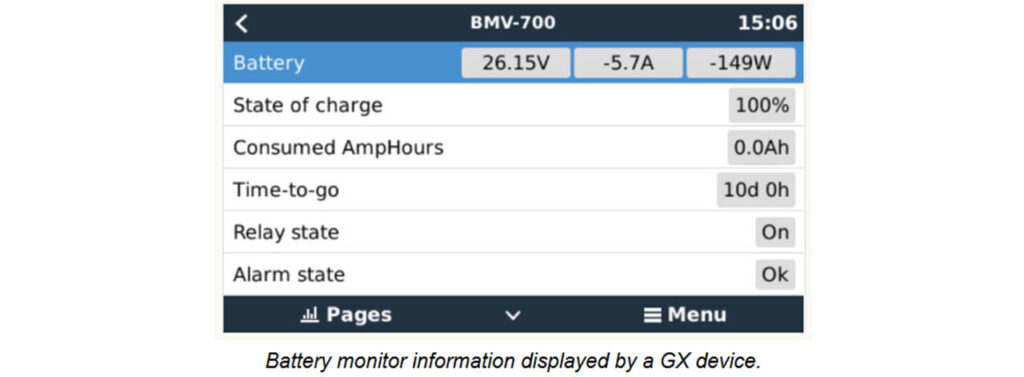
Key Components for GX Device Connection:
- VE.Direct Cable ($13.60) (A): This is the cable used to connect the battery monitor to the GX device. VE.Direct cables are available in various lengths, ranging from 0.3 to 10 meters, and come with either straight or right-angle connectors.
- GX Device (B): The central hub for controlling and monitoring Victron Energy equipment.
- Local Monitoring (C): Monitoring can be done locally via WiFi or Ethernet.
- Internet (D): Required for remote monitoring.
- VRM Portal (E): Victron’s free Remote Monitoring portal, accessible via the internet for remote monitoring and control.
How to Connect
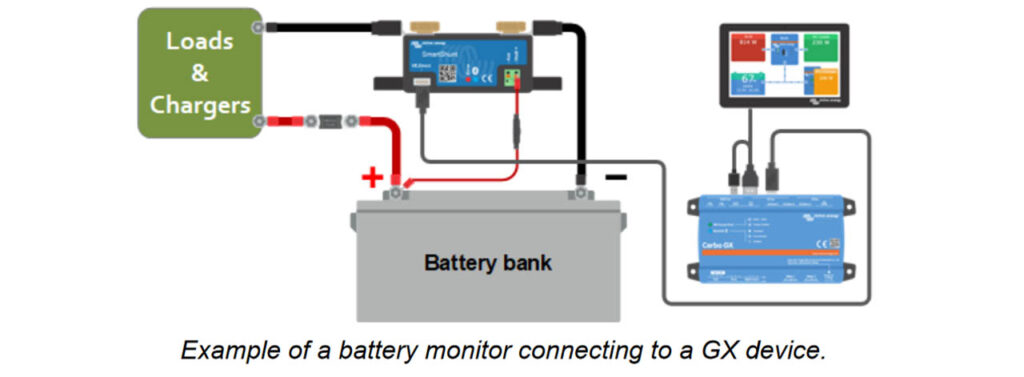
- Select a VE.Direct Cable (A): Choose a VE.Direct cable of appropriate length and connector type for your setup.
- Connect to GX Device (B): Use the VE.Direct cable to connect the battery monitor to the GX device.
- Local or Remote Monitoring:
- Local Monitoring (C): If you are on the same local network, you can monitor the system via WiFi or Ethernet.
- Remote Monitoring (E): For remote access, you can use the VRM portal to monitor and control your system over the internet.
By connecting the Victron SmartShunt ($95.95) battery monitor to a GX device, you unlock the ability to monitor all battery parameters in real-time, either locally or remotely, providing a more holistic view of your energy system.
How to Connect SmartShunt to VE.Smart Networking (Bluetooth)
VE.Smart Networking is a Victron technology that allows various Victron devices to communicate with each other wirelessly via Bluetooth.
This feature enhances the efficiency and effectiveness of your energy system by allowing devices to share critical information.
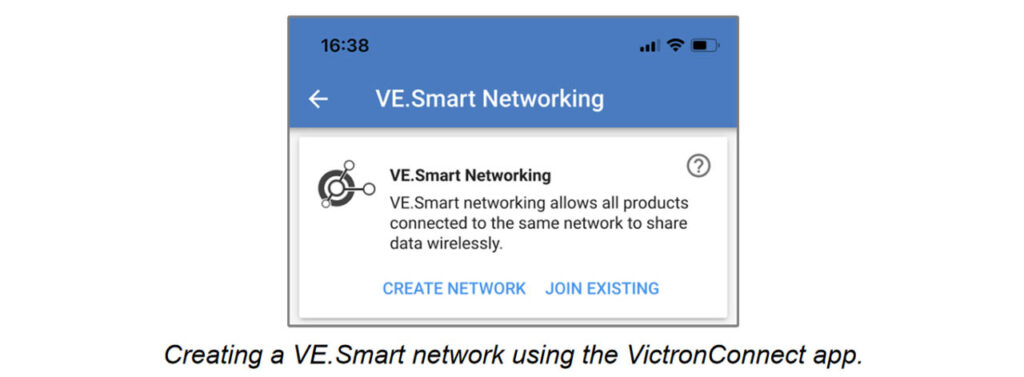
Information Shared:
The SmartShunt battery monitor can share the following parameters with other devices on the VE.Smart network:
- Battery Voltage
- Battery Current
- Battery Temperature (Note: An optional BMV-712 Smart and BMV-702 Temperature Sensor ($31.45) cable is required. Refer to Auxiliary Connection for Temperature Monitoring for more details.)
Usage Example
In a system equipped with VE.Smart Networking, you could have a Victron SmartShunt ($95.95) battery monitor with an optional temperature sensor and a solar charger.
The solar charger can receive battery voltage and temperature data from the battery monitor.
This data is then used to optimize the solar charger’s parameters, thereby improving charging efficiency and extending battery life.
How to Connect
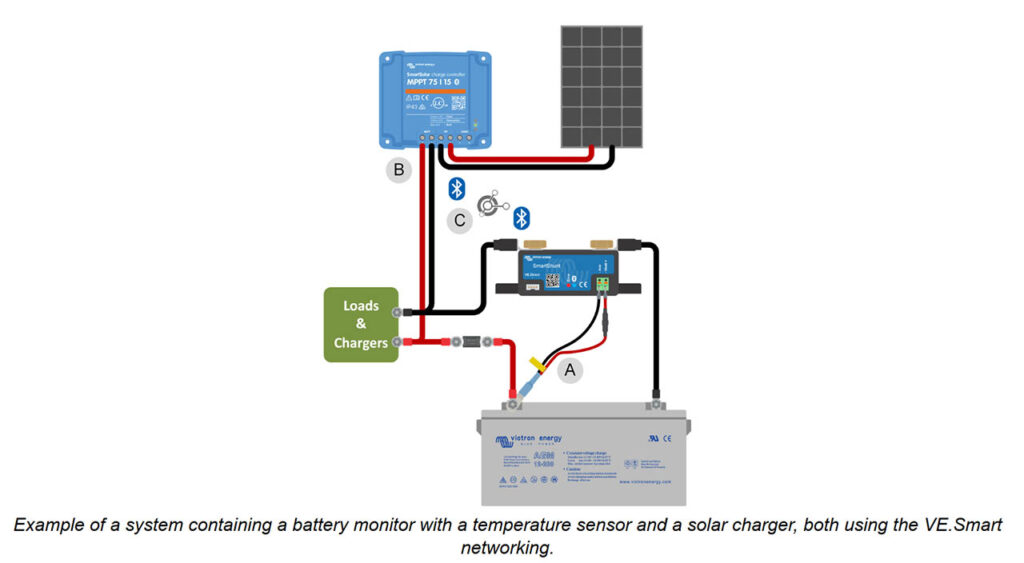
Let’s take a look at the steps required to connect the SmartShunt over a network:
- Install Optional Temperature Sensor (A): If you want to monitor battery temperature, install the optional temperature sensor.
- Connect Solar Charger (B): Install and connect your solar charger to the system.
- Enable VE.Smart Networking:
- Open the VictronConnect app.
- Navigate to the battery monitor page.
- Go to
Settings > Smart Networking. - Here, you can either create a new VE.Smart network or join an existing one.
- Bluetooth Connection (C): Ensure that the Bluetooth connection is active for all devices you want to include in the VE.Smart network.
By integrating your SmartShunt battery monitor into a VE.Smart network, you can achieve a more coordinated and efficient energy system, which is especially beneficial for optimizing charging processes and prolonging battery lifespan.
For more detailed instructions and settings, please refer to the VE.Smart Networking manual.
Custom Integration
Note that this is for Advanced Users Only
Custom integration through the VE.Direct communications port offers a way to read data and modify settings on the Victron SmartShunt ($95.95) battery monitor. This feature is intended for advanced users with programming experience.
VE.Direct Protocol
The VE.Direct protocol is designed to be straightforward to implement. For basic applications, you don’t even need to send data to the battery monitor; it will automatically transmit all its readings every second.
Key Features
- Read Data: Retrieve real-time information such as battery voltage, current, state of charge, and more.
- Change Settings: Modify parameters like charged voltage, tail current, and charged detection time, among others.
Implementation
- Connect to VE.Direct Port: Use a VE.Direct cable to connect your device to the battery monitor.
- Data Retrieval: The battery monitor will automatically send data packets containing all its readings every second.
- Data Parsing: Implement a parser in your code to interpret the data packets.
- Modify Settings: If needed, you can also send commands to the battery monitor to change its settings.
Documentation
For complete details on how to implement this, refer to the “Data communication with Victron Energy products” document, which provides comprehensive guidelines and examples.
By leveraging the VE.Direct protocol, you can integrate the Victron SmartShunt ($95.95) battery monitor into custom applications, home automation systems, or any other platform where you need real-time monitoring and control over your energy system.






