Arannis
MemberForum Replies Created
-
Arannis
MemberNovember 10, 2023 at 7:31 am in reply to: How does Grid Failure Monitoring work on Cerbo GX? 36
XP
36
XP
 68
Honor
::
68
Honor
::This feature essentially monitors your connection to the AC input, which can be set for either Grid or Shore power. It’s designed to alert you if there’s a disconnection lasting more than 5 seconds. This duration is specifically chosen to distinguish between a brief fluctuation and a real power issue.
For backup systems, this is particularly useful. In situations where you’re relying on grid power, knowing immediately about a power loss allows you to switch to your backup solution quickly. It’s a practical tool for managing power continuity.
It’s also important for yachts or vehicles using shore power. If your shore connection fails, getting a prompt alert is crucial, especially for maintaining essential systems that depend on a stable power supply.
However, it’s worth noting that this feature isn’t suitable for every system. For systems configured to bypass or ignore AC input, like certain off-grid setups, this monitoring won’t be beneficial. Also, in island mode operations where the grid is available but not used, activating this feature can lead to false alerts about grid failure.
-
Arannis
MemberJanuary 8, 2024 at 12:58 pm in reply to: How to Install & Configure Mopeka Pro Sensors for Tank Monitoring on GX Device? 36
XP
36
XP
 68
Honor
::
68
Honor
::Once your Mopeka Pro sensors are configured with your GX device, you have multiple options for monitoring the tank levels within the GX environment:
- Device List: Check the current status and levels of your tanks directly from the main device list on your GX device.
- Sensor Overview: Access detailed sensor data, including real-time readings and battery status, through the sensor overview menu.
- Graphical Overview: Visualize tank levels with graphical representations on the GX device itself for quick and easy interpretation of the data.
- VRM Dashboard: Monitor your tank levels remotely via the Victron Remote Management (VRM) online platform, which provides a comprehensive dashboard of your system’s performance.
- Advanced Menu Widgets: Use the VRM’s advanced menu widgets to create custom displays and controls tailored to your monitoring preferences.
- Mobile App Widgets: Utilize the VRM app on your smartphone or tablet to get on-the-go updates on tank levels, ensuring you’re always informed no matter where you are.
These monitoring options offer convenience and flexibility, allowing for both on-site and remote supervision of your tank levels.
-
Arannis
MemberJanuary 13, 2024 at 4:47 pm in reply to: What is the Role of Storage Mode in Lead Acid Battery Maintenance? 36
XP
36
XP
 68
Honor
::
68
Honor
::The Storage mode in the MultiPlus-II is a battery-preserving feature.
When your battery hasn’t been used for a day, this mode kicks in to lower the float voltage. This helps prevent damage to the battery that can happen if it’s just sitting there, like corrosion or gassing.
And once a week, it boosts the voltage back up to keep the battery in good shape.
-
Arannis
MemberJanuary 13, 2024 at 6:36 pm in reply to: How Does MultiPlus-II Handle Excess Solar Energy? 36
XP
36
XP
 68
Honor
::
68
Honor
::In technical terms, when the MultiPlus-II system is connected to solar inverters and reaches the absorption voltage – indicating the batteries are fully charged – it employs a dynamic energy management technique.
Instead of discontinuing the use of solar energy, the system reduces the charge current, effectively diverting the surplus solar energy back to the mains.
This process involves monitoring the battery charge state and managing the inverter output to optimize energy usage, ensuring no excess solar energy is wasted.
-
Arannis
MemberJanuary 14, 2024 at 6:43 pm in reply to: Understanding the LED indicators on the MultiPlus-II 230V? 36
XP
36
XP
 68
Honor
::
68
Honor
::The LED indicators on the MultiPlus-II are pretty straightforward once you get the hang of it.
-
When all LEDs are off, the system isn’t active or it’s in standby mode.
-
If you see the LEDs blinking, this signals that the system is alerting you to a specific condition that needs attention, such as a low battery or an overload situation.
-
When the LEDs are steadily illuminated, it means the system is operating normally, and each color corresponds to a particular operation mode – green typically indicates normal operation, yellow for cautionary states like absorption charging, and red for critical alerts like overloads or temperature issues.
It’s a simple traffic light system: green for go, red for stop, and yellow for caution.
-
-
Arannis
MemberJanuary 15, 2024 at 4:26 am in reply to: How do I properly shut down my MultiPlus-II 230V? 36
XP
36
XP
 68
Honor
::
68
Honor
::Certainly! Here’s a step-by-step guide to shutting down your MultiPlus-II 230V safely, in order to avoid any potential hazards:
-
Switch Position: Locate the on/off/charger-only switch on the bottom left-right side of the case (if you are facing it). To turn off the unit, position this switch to the middle ‘OFF’ position. This will stop the inverter and charger functions.
-
Completely Depowering: To fully de-energize the MultiPlus-II, you need to disconnect it from its DC power source. This can be done by either disconnecting the DC fuse, turning off the isolation switch, or using the DC contactor or circuit breaker. These components are usually found between the battery and the DC terminals of your unit.
-
Caution with Residual Voltages: Even after shutting down the MultiPlus-II, be aware that there might still be residual voltages inside the product and at its terminals. These voltages can be dangerous. Use a voltmeter to test the voltages before using metallic screwdrivers or socket wrenches to disconnect anything.
-
Avoiding Direct Contact: Never attempt to open the product casing or touch any bare terminals. This is crucial to ensure your safety, as there might be live electrical parts inside.
Following this shutdown procedure ensures that your MultiPlus-II 230V is turned off safely, mitigating any risks associated with residual voltages.
-
-
Arannis
MemberJanuary 15, 2024 at 5:20 am in reply to: How to connect the AC input and outputs for the MultiPlus-II 230V? 36
XP
36
XP
 68
Honor
::
68
Honor
::It’s important to connect your AC input and outputs correctly to ensure the MultiPlus-II 230V functions safely and effectively.
Here’s how to do it:
Identifying AC Terminal Blocks:
-
Locate the AC terminal blocks on the printed circuit board. You’ll find these detailed in Appendix A of the manual.
AC Input Connection (‘AC-in’):
-
Connect the AC input cable to the terminal block labeled ‘AC-in’.
-
Connect the wires from left to right in the order of “N” for Neutral, “PE” for Protective Earth, and “L” for Phase.
-
Ensure not to invert the neutral and phase wires when making these connections.
AC Input Protection: The AC input must be protected by a correctly rated fuse or magnetic circuit breaker:
-
32 A for the 3 kVA model
-
50 A for the 5 kVA model
-
100 A for the 8 kVA and 10 kVA models
-
Size the cable cross-section accordingly, and if your input AC supply is rated lower, downsize the fuse or circuit breaker to match.
AC Output Connection (‘AC-out-1’):
-
The AC output cable can be directly connected to the terminal block ‘AC-out’.
-
Connect the wires from left to right in the order of “N” for Neutral, “PE” for Protective Earth, and “L” for Phase.
-
Include an earth leakage circuit breaker and a fuse or circuit breaker rated for the expected load in series with the output.
-
Size the cable cross-section to accommodate the potential combined output of up to 45 A (the sum of a 32 A input current and a 13 A contribution from PowerAssist).
AC Secondary Output (‘AC-out-2’):
-
This output is used for loads that should only operate when AC power is available on ‘AC-in-1’, such as electric boilers or air conditioners.
-
Connect the secondary loads to ‘AC-out-2’.
-
These loads will be disconnected during battery operation and reconnected after a 2-minute delay once AC power is restored on ‘AC-in-1’ to allow any generator to stabilize.
-
-
Arannis
MemberJanuary 16, 2024 at 3:29 pm in reply to: What Exactly is PowerControl on the MultiPlus-II 230V? 36
XP
36
XP
 68
Honor
::
68
Honor
::PowerControl is a smart feature of the MultiPlus-II 230V inverter/charger that helps manage the energy flow from your AC source to ensure that it doesn’t exceed the available current limit.
It’s particularly useful when you’re connected to a limited AC source, like a small generator or a weak grid connection.
Here’s how it works:
-
You set an AC input current limit, which is the maximum current the inverter is allowed to draw from the AC source.
-
The PowerControl feature monitors the power consumption in real-time. If the total demand from your loads and the battery charger exceeds the set limit, PowerControl will automatically reduce the charging current to prevent the AC source from being overloaded. This ensures that the essential loads continue to receive power without interruption.
For instance, if your AC source can provide a maximum of 30 amps and your loads suddenly demand 35 amps, PowerControl will reduce the charger’s current draw to maintain a total consumption at or below 30 amps. This dynamic adjustment helps prevent the
AC source from tripping breakers or suffering from voltage drops, which could cause power interruptions or damage sensitive equipment.
The benefits of PowerControl are significant, particularly for off-grid systems or installations with variable power sources. It allows you to make the most of a limited power supply without manual intervention, ensuring priority loads always have the power they need and battery charging can continue without causing supply issues. It essentially acts as a smart load management system, prioritizing power usage according to your needs and the limitations of your power source.
Moreover, PowerControl can be essential for protecting generators from being overloaded, which can lead to wear and tear or even failure. By managing the charging current, PowerControl extends the life of your power source and ensures a stable and reliable power supply for your connected equipment.
-
-
Arannis
MemberJanuary 18, 2024 at 3:08 pm in reply to: What is AC1 Input Current Limit Setting on VictronConnect using Multiplus-II? 36
XP
36
XP
 68
Honor
::
68
Honor
::The ‘AC1 input current limit’ setting in the VictronConnect app is an important parameter for managing the amount of current the MultiPlus inverter/charger can draw from its AC1 input source, which is typically the grid or a generator.
Here’s what you need to know about this setting:
-
Function: The setting regulates the maximum AC current that the MultiPlus will draw. This helps prevent overloading the AC source and allows you to manage the power distribution if your AC source cannot supply the maximum current the MultiPlus is capable of drawing.
-
Activity Condition: This setting is active and controls the input current limit only if there is no remote system control panel installed. If a system panel or external control device is connected and configured, it will override this setting.
-
Importance: It’s important to set this limit according to the capabilities of your AC source and the requirements of your system. For instance, if you are using a generator as the AC source, you would set this limit to a value that the generator can handle without tripping.
By adjusting the ‘AC1 input current limit’ properly, you ensure that your inverter/charger does not draw more current than your AC source can provide, which safeguards both the source and your inverter/charger from potential issues.
-
-
Arannis
MemberJanuary 20, 2024 at 6:51 am in reply to: How to Ensure Firmware Compatibility in Victron Three- and Split-Phase Systems? 36
XP
36
XP
 68
Honor
::
68
Honor
::For a harmonious operation, it’s essential that all units in a parallel or three-phase installation use compatible firmware.
A ‘bad‘ configuration is one where you mix units with Virtual Switch firmware (ranging from 100 to 199) and Assistant firmware (ranging from 200 to 499).
-
This mismatch can lead to operational issues because these two firmware types are designed for different functionalities and may not communicate effectively with each other.
A ‘good‘ configuration means all units are running the same type and the latest version of firmware.
-
For example, if you have a Multi on Line 1 (L1) with an old microprocessor, you’d want to use firmware version 1946206 instead of 1946205.
-
For a Multi on Line 2 (L2) with a new microprocessor, firmware version 2646206 is appropriate.
-
As for Line 3 (L3), it should also be on firmware version 1946206 if it’s an old microprocessor unit, matching the version on L1 for consistency.
-
-
Arannis
MemberJanuary 20, 2024 at 9:04 am in reply to: What is ‘Low SOC Shut-Down’ in VictronConnect Inverter Settings using Multiplus- 36
XP
36
XP
 68
Honor
::
68
Honor
::The ‘Low SOC Shut-Down’ setting in the ‘Inverter’ section of VictronConnect is a feature that allows you to specify a State of Charge (SoC) threshold at which your MultiPlus inverter will turn off to prevent over-discharging the batteries.
Purpose:
-
This function is particularly useful in scenarios where the SoC, (which represents the remaining battery capacity as a percentage), is a more accurate reflection of the battery’s energy status than voltage alone.
-
This can be the case in advanced battery technologies, like lithium-ion, where the voltage remains relatively stable until the battery is nearly depleted.
Function:
-
When the ‘Enable Battery Monitor‘ setting is active and the system can track the SoC, the ‘Low SOC Shut-Down‘ feature becomes available.
-
You can set a specific SoC percentage at which you want the inverter to shut down, thereby preserving the remaining charge and prolonging battery life.
Use Cases:
-
It’s a crucial setting in systems where deep cycling the battery is harmful or in mission-critical applications where it is essential to reserve a portion of the battery capacity for emergency situations.
Setting the Value:
-
The optimal shut-down SoC value will depend on your specific battery technology and application.
-
For example, for many lithium-ion batteries, manufacturers may recommend not discharging below 20% SoC to maintain battery health.
By configuring the ‘Low SOC Shut-Down’ setting, you ensure that the MultiPlus inverter ceases operation before the batteries reach an excessively low state of charge, thus avoiding potential damage and extending the batteries’ lifespan.
-
-
 36
XP
36
XP
 68
Honor
68
Honor
-
 36
XP
36
XP
 68
Honor
68
Honor
