BluePower.Pro
Gold MembershipForum Replies Created
-
BluePower.Pro
MemberDecember 17, 2023 at 8:32 am in reply to: What’s the Difference Between IT system and a regular 3-Phase system? 40
XP
40
XP
 54
Honor
::
54
Honor
::The difference between an IT system and a regular 3-phase system (often referred to as TN or TT systems) lies in the type of grounding and the fault protection strategy used.
Here’s a breakdown of each system:
IT System:
- Isolated Terra (IT):
In an IT system, the power supply is isolated from the earth or has a
high impedance connection to the earth. This means that the first fault
does not result in a return current through the earth, which prevents
immediate danger of electric shock or fire. However, a single fault can
go undetected without proper monitoring systems, so IT systems are often
equipped with insulation monitoring devices. - Fault Handling:
An IT system allows the uninterrupted continuation of service upon a
single insulation fault. This is often critical in environments where
power continuity is crucial, such as hospitals, industrial processes, or
data centers. - Safety: IT systems are
considered safer in terms of electrical shock risk because they do not
rely on earth for the return path of fault currents. But, they require
more sophisticated monitoring to ensure that faults are detected and
addressed.
Regular 3-Phase Systems (TN and TT):
- TN System:
In a TN system, one point of the power supply (usually the neutral) is
directly grounded, and the exposed conductive parts of the installation
are connected to that point via protective conductors (PE – Protective
Earth or combined PEN – Protective and Neutral). - TN-C: A single combined PEN conductor performs both neutral and protective functions.
- TN-S: Separate PE and N conductors from the transformer to the consuming device.
- TN-C-S: Combination of both TN-C and TN-S systems at different points.
- Fault Handling:
In TN systems, a fault between a phase conductor and an exposed
conductive part (a “short circuit”) results in a high fault current that
should trigger the protection device (circuit breaker or fuse) to
disconnect the faulty circuit promptly. - TT System:
A TT system has the earth connection of the electrical devices
connected to the earth independently of the generator or transformer
earth, creating a loop only during a fault condition. This requires RCDs
(Residual Current Devices) or other protective devices to detect earth
faults. - Safety: TN and TT systems are designed
to quickly disconnect in the event of a fault, which is achieved by the
low impedance path to earth.
The main difference is how each system responds to insulation faults.
- IT systems do not trip during the first insulation fault,
which is both an advantage and a disadvantage, as it allows operations
to continue without interruption, but it requires careful monitoring to
detect and address faults before a second fault occurs (which would
cause a short-circuit condition). - TN and TT systems, on the other hand, are designed to quickly clear faults by tripping protective devices, which can lead to interruption of service but provide immediate protection.
- Isolated Terra (IT):
-
BluePower.Pro
MemberDecember 17, 2023 at 8:34 am in reply to: What’s the Difference Between IT system and a regular 3-Phase system? 40
XP
40
XP
 54
Honor
::
54
Honor
::In terms of what scenario you would use each, the choice between an IT system and other types of systems like TN and TT is often based on the specific needs and considerations of the installation, including safety requirements, continuity of service, and the potential consequences of power outages.
Here are some scenarios where one might be chosen over the other:
IT System:
-
Continuity of Service: IT systems are often used in critical applications where power continuity is paramount. Examples include:
- Hospitals: To ensure life-support systems and critical medical equipment continue to operate without interruption.
- Data Centers: To prevent data loss and maintain service uptime.
- Industrial Processes: Where an unexpected shutdown could lead to hazardous situations or significant financial loss.
- Marine and Offshore: In environments where maintenance is challenging and continuity is required for navigation and safety systems.
-
Safety Considerations: IT systems provide an additional level of protection against electric shocks because the system is not directly earthed, which can be advantageous in environments that are particularly sensitive to this risk.
-
Electrochemical Corrosion: IT systems are sometimes used in environments where the earth connection could lead to electrochemical corrosion, like in certain chemical plants.
TN and TT Systems:
-
General Use: TN systems are the most common types of earthing systems and are typically used in residential, commercial, and industrial buildings where power continuity is important but not critical.
-
Simplicity and Cost: TN systems tend to be simpler and less costly to implement than IT systems because they do not require the same level of insulation monitoring and can use standard protective devices like circuit breakers and fuses.
-
Regulatory Requirements: In many regions, local regulations may dictate the use of TN systems for most installations, especially in residential contexts.
-
TT System in Rural or Remote Areas: TT systems are often used where the electrical supply does not provide an earth connection, such as in rural areas or for stand-alone systems like individual homes or small buildings. It relies on local earthing solutions and is usually protected by RCDs.
Each system has its pros and cons, and the choice will depend on a detailed risk assessment, the nature of the electrical load, regulatory requirements, and the specific application’s needs.
Consulting with a professional electrical engineer or an electrician is crucial when deciding which system to implement to ensure that all local codes are met and that the system is safe and appropriate for the intended use.
-
-
 40
XP
40
XP
 54
Honor
::
54
Honor
::This message indicates that you are most likely connected to a Victron inverter setup of more that 1 inverter.
You would need to use the software called “VE-Bus Quick Configure” (for 2-3 units) or “VE Bus System Configurator” (for 2-12 units).
These apps, are part of the “VE Configuration Tools” software package, which you can download at https://www.victronenergy.com/support-and-downloads/software. Installing this will install all 4 of the following softwares:
- VEConfigure 3
- VE.Bus Quick Configure
- VE.Bus System Configurator
- VEFlash
Once the software is installed, you can right click a inverter to open VE.config
PS. If you do not have more than 1 inverter or this unit is no longer part of such a setup you can reset the unit to stand alone mode using the “VE Bus Quick Configure” app and following the instructions on screen.
-
 40
XP
40
XP
 54
Honor
::
54
Honor
::Pre-charging is always a good idea for bigger systems. It is generally required by battery manufacturers and would be indicated in their manual – normally if the battery is equipped with a pre-charge circuit.
When adding batteries that are compatible with each other, make sure to charge them up to +/- 0.5V difference of each other, before connecting them in parallel, to prevent high balancing currents.
A resistor can be used to precharge a system, in order to prevent the high inrush currents from inverters and other DC components
-
BluePower.Pro
MemberNovember 10, 2023 at 7:20 am in reply to: How does Grid Failure Monitoring work on Cerbo GX? 40
XP
40
XP
 54
Honor
::
54
Honor
::The Grid Failure Monitoring feature in Cerbo GX is designed to alert you about disruptions in your AC power source, which is essential for systems that rely on a stable grid or shore connection.
Monitoring Mechanism:
-
The Cerbo GX continuously monitors the AC input, set as either Grid or Shore, depending on your system’s configuration.
-
The key to this feature is its sensitivity to the loss of AC input. If the Cerbo GX detects that the AC input has been lost for a duration exceeding 5 seconds, it interprets this as a grid failure.
-
Upon detecting a grid failure, the system triggers an internal alarm mechanism.
Alarm and Notifications:
-
Once triggered, the alarm is displayed on the Cerbo GX’s Graphical User Interface (GUI), which is easily accessible to anyone monitoring the system on-site.
-
Simultaneously, the alarm is also sent to the Victron Remote Management (VRM) Portal, a cloud-based monitoring platform. This ensures that you are alerted of a grid failure even if you’re not physically present near the system.
Application Scenarios:
-
Backup Power Systems: In residential or commercial setups where the Cerbo GX is part of a backup power solution, Grid Failure Monitoring plays a critical role. It alerts the system operators or homeowners immediately when the grid goes down, enabling swift switching to backup power sources like generators or battery storage.
-
Marine and Mobile Applications: For yachts or RVs connected to shore power, this feature helps in maintaining a reliable power supply. It alerts users to any disconnection from the shore power, which could be crucial, especially in scenarios where onboard systems rely heavily on external power sources.
Limitations and Considerations:
-
Not Suitable for AC Input Ignoring Systems: In setups where the AC input is deliberately ignored or bypassed (like in certain off-grid applications), the Grid Failure Monitoring feature becomes redundant. Since the system doesn’t rely on the grid, monitoring its status is unnecessary.
-
Avoid in Island Mode: When the Cerbo GX operates in island mode, it functions independently of the grid. Enabling Grid Failure Monitoring in this mode can result in false alarms. The system might mistakenly signal grid failure even though it’s operating as intended in an off-grid capacity.
-
-
BluePower.Pro
MemberNovember 16, 2023 at 4:44 am in reply to: What can I do from the Advanced menu in Cerbo GX? 40
XP
40
XP
 54
Honor
::
54
Honor
::The Advanced menu offers options like equalization, redetecting and restarting the VE.Bus system, and checking the ESS relay test status.
- Equalization: This option is typically not available for VE.Bus systems in the Cerbo GX. Equalization is more relevant to battery management and would be found in the settings related to battery chargers or solar charge controllers if applicable.
- Redetect VE.Bus System: This feature is essential when you make changes to the VE.Bus system components. For example, if you replace a VE.Bus BMS with a Lynx Smart BMS, using the ‘Redetect VE.Bus system’ option helps the Cerbo GX to recognize the new setup by clearing the cache. This ensures that your Cerbo GX is up-to-date with the current configuration of your system.
- Restart VE.Bus System: This is a critical feature for troubleshooting. If your inverter/charger experiences a heavy overload or persistent errors, using the ‘Restart VE.Bus system’ can help reset the system. This process not only reboots the inverter/charger but also clears any persistent errors that might have been recorded in the system. It’s a quick way to try and resolve issues before moving on to more in-depth troubleshooting.
- ESS Relay Test Status: This option allows you to check the status of the Energy Storage System (ESS) relay in the Cerbo GX. The ESS relay plays a crucial role in managing power flows between different sources and storage systems. By checking the status, you can ensure that the ESS is functioning correctly and efficiently managing your energy distribution.
-
This reply was modified 1 year, 5 months ago by
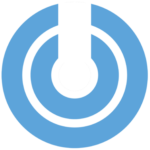 BluePower.Pro.
BluePower.Pro.
-
BluePower.Pro
MemberDecember 5, 2023 at 6:37 am in reply to: Temperature Sensor from Multiplus II into SmartShunt 40
XP
40
XP
 54
Honor
::
54
Honor
::No you cannot, as they are different types of sensors.
The temperature sensor that comes with the Multiplus II can only be used in either the MP temp sensor port, or in one of four the Cerbo GX temp sensor ports. It only measures ambient room temperature, so you cannot connect this sensor to the Smartshunt.
For accurately monitoring your battery using the Smartshunt, you will need to buy its specific BMV-712 Smart/BMV-702 Temperature Sensor separately. This needs to be connected to the POSITIVE terminal of your battery bank.
- Tip: If you have multiple batteries in a bank (such as in parallel) connect the sensor to the middle battery, as this usually the hottest battery.
You can read more about the installation and the sensor, as well as find purchase links to all of them here https://www.bluepower.pro/how-to-install-the-victron-smartshunt/#auxiliary-connection-for-temperature-monitoring
-
 40
XP
40
XP
 54
Honor
::
54
Honor
::Hi Zach. Its very difficult to say, as it could be a list of possible things, especially if you built a custom battery which falls below the 48V nominal of the inverter. While the inverter’s datasheet states that it can handle a DC Input voltage range of 38-66V, your BMS (if you have one) and/or the VEConfig charger tab and BMS settings, have to properly work in conjunction with it. Am unfortunately still busy editing the Charger tab settings tutorial of my VEConfig video series, but there you would to correctly enter you custom battery values, if your BMS isnt handling this for you.
You can also download the victron toolkit at https://play.google.com/store/apps/details?id=nl.victronenergy.victronledapp&hl=en to help you troubleshoot the specific LED’s on your MPII
Secondly, it to make sure is that you are using DC rated fuses that are rated below your cable rating. Its very important to use DC fuses, as using AC rated fuses in a DC circuit is a big no for many reasons including arcing. One other reason, is that the spring inside an AC fuse, loses potential and fails due to heat, when in a DC current, which can result in low battery warnings.
If you are using NH fuses, then you should be using a gBat fuses https://www.dfelectric.es/products/nh-gbat-fuse-links-440v-550v/, designed for batteries, NOT a gG (general fuse) which is designed for AC.
Hope that helps, but beside that it unfortunately not possible to remotely give a definitive answer based on the numerous possible variables in your system. Best to get someone knowledgeable in your area to come on site and assist..
-
 40
XP
40
XP
 54
Honor
::
54
Honor
::In terms of ignoring AC input, there are various ways.
- You can use the “Ignore AC input” under the Virtual Switch tab of VEConfig. See this video on where to find that https://www.youtube.com/watch?v=sAIRQqOspuo. Note that once enabled, the “Set VS ON” and “Set VS OFF” conditions, when Udc is lower than will be greyed out. You actually have to go into VictronConnect app then into “AC input control” settings page to set these limits/conditions. Its dumb, but that’s how they currently have it designed.
- Is to use assistants with Programmable relays, again the above video talks about that, although not the exact setup you are looking for.
- Its also important to not have an AC input source selected in you Cerbo settings. Go to “Settings > System Setup > AC Input 1”. This should be set to “Not available”. (mine is set to “Grid” as im connected to grid for example)
- Once all the above is done, there are two settings you need to check in the cerbo, to confirm. First, go into the “MPII setting” page. There you will see “Active AC Input” which should not read anything. (Mine is connect to grid, so mine says “AC IN1” for example). Not sure what it says when not connected. Then from there, scroll down and go into the “Advanced” page. There you will see another message “AC input ignored” which should say “Yes” (mine says “No”, as I’m on grid). These are just two ways to confirm everything, you cant change settings here.
A video tutorial for this is also in the works, eventually 🙂
-
 40
XP
40
XP
 54
Honor
::
54
Honor
::Hi Daap. Best to watch by entire VEConfig series, where I explain all inverter and battery settings. You can find it here https://www.youtube.com/playlist?list=PLiANCH_mTJtoEqZH3ZLg1nFQapJ-aod6a
-
 40
XP
40
XP
 54
Honor
::
54
Honor
::The physical size of the panel generally dictates its advertised wattage.
Given the same advertised efficiency rating (most are around 20-21% efficiency rating), a 600W panel will typically be 50% physically bigger than a 400W panel. As the 600W has more surface area, it allows for more solar cells, which can generate more power, but this doesn’t make it more efficient. Efficiency is a measure of how much of the sunlight hitting the panel is converted into electrical energy
For example, let’s consider two real world solar panels to illustrate the calculations:
-
JA Solar 405W panel
-
Canadian Solar 600W panel
Both panels have similar efficiency ratings, but different physical sizes and wattage.
JA Solar 405W Panel:
-
The panel’s has a 1,134mm (width) * 1,722mm (height) = 1.95m2 area.
-
The advertised efficiency is 21.2%.
-
The advertised wattage is 405W.
Canadian Solar 600W Panel:
-
The panel’s has a 1,303mm(width) * 2,171mm (height) = 2.83m2 area.
-
The advertised efficiency is 21%.
-
The advertised wattage is 600W.
Efficiency rating
The efficiency rating is based on how much power you get for each square meter of panel at 1000W/m² irradiance (at standard test condition of 23°C)
We can calculate Watts per Square Meter (W/m²) using the formula (Watts ÷ m²):
-
JA Solar 405W Panel: 405/1.95 = 207 W/m2
-
Canadian Solar 600W Panel: 600/2.83 = 212 W/m2
In other words, if each of these two panels covered exactly 1m2, the JA Solar would produce 207W of power and Canadian Solar would produce 212W of power.
We can then use this (W/m²) to calculate the actual efficiency percentage (just to see that the advertised rating is accurate) by using the formula: Efficiency = ((W/m2 / 1000)*100%):
-
JA Solar 405W Panel: (207W/m2 / 1000) * 100% = 20.74%
-
Canadian Solar 600W Panel: (212W/m2 / 1000) * 100% = 21.21%
Great, so the advertised efficiency ratings are pretty much accurate to their actual calculated ratings so these two manufacturers are truthful in their specs.
What this tells us, is that they produce almost the same amount of wattage, based on the same area covered. So whether you get the JA Solar 405W Panel or the Canadian Solar 600W Panel is irrelevant if they were to cover the exact same area.
-
-
 40
XP
40
XP
 54
Honor
::
54
Honor
::Yes, correct!
For example, let’s calculate how many of each panel type you can fit into a given roof area and what the total wattage output would be.
Solar Panel Measurements:
JA Solar 405W Panel:
-
Width: 1,134mm or 1.134m
-
Height: 1,722mm or 1.722m
Canadian Solar 600W Panel:
-
Width: 1,303mm or 1.303m
-
Height: 2,171mm or 2.171m
Roof Area for Calculation:
Now, let’s assume you have a roof area that is 10m (w) x 3m (h). As the height of smaller JA Solar is more than half of 3m, therefore you can only have one row of panels, regardless of which panel you choose. So let’s see how Many Panels Can fit side by side in this scenario:
-
For the JA Solar 405W Panel: 10m / 1.134m ≈ 8.82 (8 panels total)
-
For the Canadian Solar 600W Panel: 10m / 1.303m ≈ 7.67 (7 panels total)
Total Wattage Output:
-
For the JA Solar 405W Panel: 8 panels * 405W = 3,240w.
-
For the Canadian Solar 600W Panel: 7 panels * 600W = 4,200W.
In this case, choosing 7x Canadian Solar 600W Panels will yield a higher power output of 4,200w for the given surface area.
Now, let’s assume another roof area is 10m (w) x 3.5m (h). The roof height of 3.5m can now accommodate two rows of the JA Solar panels but only one of the Canadian Solar. Let’s see which is the more optimal choice in this scenario:
-
For the JA Solar 405W Panel: 8 (width) * 2 (height) = 16 panels total.
-
For the Canadian Solar 600W Panel: 7 (width) * 1 (height) = 7 panels total.
Total Wattage Output:
-
For the JA Solar 405W Panel: 16 panels * 405W = 6,480W.
-
For the Canadian Solar 600W Panel: 7 panels * 600W = 4,200W.
In this case, choosing 16x JA Solar 405W Panels will yield a higher power output of 6,480w for the given surface area.
Conclusion:
This example shows that the JA Solar 405W panels would better optimize the roof area for solar power generation, as more of these panels can fit into the same space compared to the larger 600W panels, resulting in a higher total wattage output.
The key here is the physical size of the panels and how they fit on the roof, not just the wattage of an individual panel.
-
-
 40
XP
40
XP
 54
Honor
54
Honor
-
BluePower.Pro
MemberFebruary 9, 2025 at 4:26 am in reply to: How is the AC output affected by the PowerAssist feature in the MultiPlus-II 230 40
XP
40
XP
 54
Honor
::
54
Honor
::PowerAssist is to prevent an external circuit breaker to trip due to excessive load.
If the load exceeds the AC input current limit as set in “General Tab”, inside VE.Config, then the Multi will start inverting in parallel (with the external AC supply), and will provide the extra current needed up to inverter capacity.
This is useful for when connected to a small generator, or supply breaker when camping for example.
