TenTon
MemberForum Replies Created
-
TenTon
MemberJanuary 8, 2024 at 6:45 pm in reply to: How to install and configure ComAp CM3-Ethernet module with a GX device? 26
XP
26
XP
 36
Honor
::
36
Honor
::Installation and configuration for integrating the ComAp CM3-Ethernet module with a GX device are straightforward, consisting of a few simple steps:
Step 1: Enable the Modbus Server on CM3-Ethernet Module
- To activate the Modbus Server, you can either use the module’s control panel or the InteliConfig software, which is available on the ComAp website. This is the only configuration step needed on the CM3-Ethernet module side.
- It’s important not to alter the Modbus register list on the InteliLite 4 controller, as the GX device relies on the default ComAp Modbus register configuration to read data. For the exact configuration required, you should refer to the appendix that details the Modbus holding registers for the ComAp InteliLite 4 controller.
Step 2: Use InteliConfig for Configuration
- Open the InteliConfig application on your computer.
- Navigate to the ‘Setpoint’ tab within the application.
- From the subsequent menu, select the CM-Ethernet module.
- Finally, enable the Modbus server. This step ensures that the module can communicate over the network using the Modbus protocol.
GX Device Configuration
- After completing the setup on the CM3-Ethernet module, connect both the module and the GX device to the same network.
- The GX device should automatically recognize the CM3-Ethernet module and list it under ‘Discovered devices’ in the ‘Device List’.
- If the module doesn’t appear automatically, verify the Modbus settings within the GX device by navigating to Settings → Modbus TCP Devices. Make sure that ‘Automatic scanning’ is enabled. This default setting allows the GX device to scan the network every ten minutes to discover devices.
- If there is a change in the IP address, the automatic scan will facilitate the re-discovery of the module, ensuring consistent connectivity.
-
TenTon
MemberJanuary 8, 2024 at 7:02 pm in reply to: How to install and configure DSE-Deep Sea generator controllers with Cerbo GX? 26
XP
26
XP
 36
Honor
::
36
Honor
::Installation and configuration of the GX device with a DSE genset controller are designed to be as straightforward as possible:
1. Modbus Server Configuration:
- The Modbus server on the DSE855 or any similar USB to Ethernet communication device is set to be enabled by default.
- The standard Modbus TCP port is 502, which should not be altered. If you’re using other units and have any uncertainty, it’s advisable to consult the DSE manual.
2. Static Register Mapping:
- It is crucial not to modify the Modbus register list in the DSE genset controller, as the GX device depends on the default settings for the DSE controller’s Modbus register configuration to read data.
- For specific configuration details, refer to the appendix in the manual that lists the Modbus holding registers for supported DSE genset controllers.
3. GX Device Configuration:
- Once the GX device and the DSE controller are connected to the same network, the controller should automatically be listed in the GX device’s ‘Device List’.
- If the DSE controller does not appear, navigate to the Modbus settings on the GX device by going to Settings → Modbus TCP Devices. Here, make sure that ‘Automatic scanning’ is activated (which is the default setting), or manually initiate a scan.
- The GX device performs network scans every ten minutes to ensure that it detects any devices, including when there is an IP address change. To maintain consistent detection, keep the automatic scanning feature turned on.
-
TenTon
MemberJanuary 11, 2024 at 8:37 am in reply to: How to Access the Cerbo GX using VictronConnect via Bluetooth? 26
XP
26
XP
 36
Honor
::
36
Honor
::Accessing the Cerbo GX using VictronConnect via Bluetooth involves a few key steps:
Preparing VictronConnect:
- Download VictronConnect: Ensure you have the latest version of the VictronConnect app on your Bluetooth-enabled device (phone or laptop).
- Enable Bluetooth: Activate Bluetooth on your mobile device.
Pairing the GX Device:
- Power On Cerbo GX: Make sure the Cerbo GX is powered on and the blue Bluetooth LED is blinking.
- Open VictronConnect App: Launch the app within 10 meters of the Cerbo GX.
- Device Discovery: Wait for the Cerbo GX to appear in the device list under ‘Other devices’.
- Select Cerbo GX: Once it appears, click or tap on the Cerbo GX.
- Enter Bluetooth PIN Code: For first-time connections, you’ll be prompted for a PIN.
- Devices with serial numbers less than HQ2242 use the default PIN 000000.
- Devices with serial numbers equal to or greater than HQ2242 have a unique 6-digit PIN, found on the label on the back of the device.
- Change Default PIN: You will be asked to change this default PIN to a more secure, unique code. Remember to store this new PIN safely.
Accessing the Device:
- Successful Pairing: After pairing, the product name, serial number, VRM ID, and the option to change the PIN code will be displayed.
- Open Remote Console via WiFi: The product page will show the GX device’s IP address, allowing direct access to the Remote Console via WiFi.
- Network Settings: You can find details of the network connection under ‘Network settings’, including options for manual IP configuration.
Notes and Limitations:
- Bluetooth Functionality: Bluetooth on the GX device is limited to assisting with initial connection and networking configuration. It cannot be used to connect to other Victron products.
- USB Bluetooth Adapters: In cases where the internal Bluetooth connection is disabled due to high CPU temperature, it’s recommended to use a USB Bluetooth adapter. Compatible adapters include Insignia NS-PCY5BMA2, Logilink BT0037, TP-Link UB400(UN), and others.
-
TenTon
MemberJanuary 13, 2024 at 6:54 pm in reply to: What is Demand Response Mode (DRM) in MultiPlus-II? 26
XP
26
XP
 36
Honor
::
36
Honor
::Demand Response Mode (DRM) in the MultiPlus-II is an operational mode that enables the system to participate in demand-response grid events.
This mode is configured when the AS4777.2 (Australia/New Zealand) grid code is selected in VEConfigure.
DRM allows the grid operator to send signals to the inverter to curtail the amount of power fed back to the grid during certain conditions.
Technically, this is achieved by setting up a resistance value between 5kOhm and 16kOhm on the AUX1 port, which acts as a trigger.
If the grid needs to reduce intake due to high production or low demand, it can signal this through the AUX1 port, causing the MultiPlus-II to disconnect from the grid if the resistance changes, thus contributing to grid stability.
This feature ensures that the inverter responds appropriately to grid demands and operates within the parameters set by grid regulations.
-
TenTon
MemberJanuary 13, 2024 at 7:08 pm in reply to: How Does the On/Off/Charger Only Switch Function on MultiPlus-II? 26
XP
26
XP
 36
Honor
::
36
Honor
::In the ‘on’ position, the system is fully active, allowing the inverter to convert the DC supply to AC power.
When AC voltage is present at the ‘AC in’ terminal and is within acceptable parameters, this voltage is directly passed through to the ‘AC out’ terminal, bypassing the inverter, which is then placed in standby mode.
Concurrently, the system’s charger initiates the charging cycle for the connected batteries, signified by the illuminated ‘bulk’, ‘absorption’, or ‘float’ LEDs, each indicating the current charging phase based on the battery’s condition.
When set to ‘charger only’, the system disengages the inverter circuitry while maintaining the charger function, assuming AC input is available. This mode ensures that voltage from the ‘AC in’ terminal is supplied to the ‘AC out’ terminal without inverter intervention, thus preventing battery depletion from inverter activation during fluctuations or absence of AC input.
This mode is crucial for maintaining battery charge by avoiding unnecessary inverter operation, especially during stable grid supply conditions or specific maintenance scenarios.
-
TenTon
MemberJanuary 15, 2024 at 5:08 am in reply to: Battery Cable Connection Requirements for MultiPlus-II 26
XP
26
XP
 36
Honor
::
36
Honor
::Here’s a detailed list of battery cable specifications for various MultiPlus-II models as per the table from the manual:
Victron Multiplus II – 12/3000/120:
-
Recommended battery capacity: 400-1200 Ah
-
Recommended DC fuse: 400 A
-
Recommended cable cross-section for 0 – 5 m: 2x 50 mm²
-
Recommended cable cross-section for 5 – 10 m: 2x 70 mm²
Victron Multiplus II – 24/3000/70:
-
Recommended battery capacity: 200-700 Ah
-
Recommended DC fuse: 300 A
-
Recommended cable cross-section for 0 – 5 m: 50 mm²
-
Recommended cable cross-section for 5 – 10 m: 95 mm²
Victron Multiplus II – 48/3000/35:
-
Recommended battery capacity: 100-400 Ah
-
Recommended DC fuse: 125 A
-
Recommended cable cross-section for 0 – 5 m: 35 mm²
-
Recommended cable cross-section for 5 – 10 m: 70 mm²
Victron Multiplus II – 24/5000/120:
-
Recommended battery capacity: 400-1400 Ah
-
Recommended DC fuse: 400 A
-
Recommended cable cross-section for 0 – 5 m: 2x 50 mm²
-
Recommended cable cross-section for 5 – 10 m: 2x 70 mm²
Victron Multiplus II – 48/5000/70:
-
Recommended battery capacity: 200-800 Ah
-
Recommended DC fuse: 300 A
-
Recommended cable cross-section for 0 – 5 m: 70 mm²
-
Recommended cable cross-section for 5 – 10 m: 120 mm²
Victron Multiplus II – 48/8000/110:
-
Recommended battery capacity: 200-800 Ah
-
Recommended DC fuse: 300 A
-
Recommended cable cross-section for 0 – 5 m: 2x 50 mm²
-
Recommended cable cross-section for 5 – 10 m: 2x 70 mm²
Victron Multiplus II – 48/10000/140:
-
Recommended battery capacity: 250-1000 Ah
-
Recommended DC fuse: 400 A
-
Recommended cable cross-section for 0 – 5 m: 2x 50 mm²
-
Recommended cable cross-section for 5 – 10 m: 2x 70 mm²
NOTES:
-
“2x” means two positive and two negative cables.
-
Do not locate battery cables in a closed conduit.
Make sure to select the specifications corresponding to the exact model of your MultiPlus-II. Proper sizing and fusing of battery cables are crucial for safety and performance.
Always ensure connections are secure and use the recommended cable gauge to support the required current draw.
-
-
TenTon
MemberJanuary 15, 2024 at 5:12 am in reply to: What protection is required for the AC input on a 3 kVA MultiPlus-II model? 26
XP
26
XP
 36
Honor
::
36
Honor
::Here’s a breakdown on protecting the AC input of your 3kVA MultiPlus-II, that you need to consider:
-
Fuse or Magnetic Circuit Breaker: The 3 kVA MultiPlus-II model requires an AC input to be safeguarded by a fuse or a magnetic circuit breaker. This protection should be rated at 32A or lower. It’s vital to ensure that this protective device matches the maximum input current specification to prevent potential damage due to overcurrent conditions.
-
Selecting the Proper Rating: A 32A rating is selected based on the power output of the inverter. Since a 3kVA inverter can potentially draw significant current, especially when supplying power to large loads or charging batteries, this rating provides a buffer to accommodate peak currents without tripping.
-
Cable Cross-Section Sizing: The cable that connects the AC source to your MultiPlus-II must be of an appropriate gauge to handle the maximum current without overheating. For a 32A circuit breaker, you will typically need cable conductors that can handle the amperage without excessive voltage drop, which is particularly important over longer runs.
-
Downsizing for Lower Rated Supplies: If the AC input supply you’re connecting to is rated for less than 32A, you will need to downsize your protection to match the supply. For example, if your input supply is only rated at 20A, then a 20A fuse or breaker should be used.
-
System Coordination: The chosen protection rating must also coordinate with other system protections, such as those on the AC output side, to ensure that any faults are isolated and do not affect the entire system.
-
-
TenTon
MemberJanuary 15, 2024 at 5:14 am in reply to: What should the AC input protection be for my 5 kVA MultiPlus-II model? 26
XP
26
XP
 36
Honor
::
36
Honor
::Protection Device Rating:
-
The AC input of your 5 kVA MultiPlus-II should be protected by either a fuse or a magnetic circuit breaker.
-
This protective device should be rated at 50A or lower. The choice of a 50A rating takes into account the maximum power that the inverter/charger can draw from the AC source.
Cable Cross-Section Sizing:
-
The cables used for the AC input connection should have a cross-sectional area that’s adequate to handle the current corresponding to a 50A protection device.
-
This ensures that the cables can carry the current without excessive heating or voltage drop, which is essential for safety and efficiency.
Matching with AC Supply Rating:
-
If your input AC supply is rated lower than 50A, it’s important to match the rating of your protection device to the supply rating.
-
For example, if your AC supply is rated at 30A, then a 30A fuse or breaker should be used. This is to ensure that the protection device trips appropriately in case of an overload, thereby preventing potential hazards.
Considerations for Inrush Currents:
-
While the normal operating current might be lower than the breaker rating, the 50A rating provides a buffer for the inrush currents that can occur when the inverter/charger starts up or when large loads are switched on.
-
-
TenTon
MemberJanuary 15, 2024 at 5:17 am in reply to: How do I ensure proper grounding in a mobile installation of a MultiPlus-II? 26
XP
26
XP
 36
Honor
::
36
Honor
::Grounding in a mobile installation like a boat requires careful attention to detail to ensure safety and compliance.
Understanding Mobile Grounding:
-
In a boat, grounding serves to protect against electrical shocks and ensure safe operation of the MultiPlus-II. Since boats are isolated from the ground, the grounding system must be self-contained.
Grounding to the Hull or Grounding Plate:
-
Identify a suitable grounding point on your boat. This could be the hull (if it’s metal) or a specially installed grounding plate.
-
The grounding point should be free of paint, corrosion, and should have good electrical conductivity.
Connecting the Ground Wire:
-
Use a grounding wire to connect the MultiPlus-II 230V to the grounding point. This wire should be of appropriate gauge to handle potential fault currents.
-
Securely attach one end of the grounding wire to the grounding point on the hull or grounding plate using bolts, nuts, and washers, ensuring a strong mechanical and electrical connection.
-
Connect the other end to the grounding terminal of the MultiPlus-II.
Shore Power Considerations:
-
When connected to shore power, the grounding system of your boat should align with the shore power’s grounding to prevent potential electrical hazards.
-
Use an isolation transformer when connected to shore power to avoid galvanic corrosion and ensure safe grounding.
Testing the Grounding System:
-
Once connected, use a multimeter to test the grounding system for continuity and proper resistance.
-
Regularly inspect and maintain the grounding connections to ensure ongoing safety and effectiveness.
Additional Safety Measures:
-
Install appropriate circuit protection devices like fuses or circuit breakers to safeguard against electrical faults.
-
Regularly inspect the electrical system, including the grounding connections, for signs of wear, corrosion, or damage.
-
