PaladinOfLight
MemberForum Replies Created
-
PaladinOfLight
MemberNovember 10, 2023 at 8:18 am in reply to: Is it possible to update the Cerbo GX firmware using a microSD card or USB stick 22
XP
22
XP
 41
Honor
41
Honor
-
PaladinOfLight
MemberNovember 11, 2023 at 8:48 am in reply to: What are the advantages of installing Venus OS Large on my Cerbo GX? 22
XP
22
XP
 41
Honor
::
41
Honor
::Venus OS Large includes Node-RED for customizable dashboards and Signal K Server, which is great for yachts, offering advanced data processing from multiple sources.
It extends the functionality of your Cerbo GX, especially useful for more complex setups requiring custom dashboards or multiplexed data processing.
While Venus OS Large adds significant capabilities like Node-RED and Signal K Server, note that there’s no official support for these extended functionalities.
-
PaladinOfLight
MemberNovember 11, 2023 at 8:50 am in reply to: Can you choose the temperature sensor source in DVCC? 22
XP
22
XP
 41
Honor
::
41
Honor
::Yes, in DVCC, you can select the temperature sensor from several sources, including BMV-702, BMV-712 battery monitors, SmartShunt, Lynx Shunt VE.Can battery monitors, and others.
The GX device will then forward the measured temperature to the inverter/charger system and all connected solar chargers.
DVCC allows for the configuration of multiple temperature sensors. You can select from various sources like BMV battery monitors or Lynx Shunt monitors.
The system then uses this data to inform the connected devices, ensuring accurate temperature monitoring across the system.
-
PaladinOfLight
MemberNovember 16, 2023 at 4:40 am in reply to: Can updating the firmware on my Cerbo GX impact my custom configurations? 22
XP
22
XP
 41
Honor
41
Honor
-
PaladinOfLight
MemberNovember 16, 2023 at 4:42 am in reply to: What is the Phase Rotation Warning on my Cerbo GX? 22
XP
22
XP
 41
Honor
41
Honor
-
PaladinOfLight
MemberNovember 17, 2023 at 11:48 am in reply to: Remote Access and Configuration of Victron Systems via VRM 22
XP
22
XP
 41
Honor
::
41
Honor
::Yes, the VRM Portal provides a ‘Remote Console’ feature that allows you to access and configure your Victron system as if you were standing right next to it.
This is particularly useful for making adjustments or checking configurations when you’re not physically present at the site of the GX device.
-
PaladinOfLight
MemberNovember 17, 2023 at 11:49 am in reply to: Managing Multiple Victron Devices through VRM Portal 22
XP
22
XP
 41
Honor
41
Honor
-
PaladinOfLight
MemberNovember 17, 2023 at 4:52 pm in reply to: How Can I Restrict Access on the Cerbo GX Touch Screen? 22
XP
22
XP
 41
Honor
::
41
Honor
::To restrict access to the GX system, you can disable touch input control on the GX Touch 50 or 70 touchscreen.
This feature is useful if you want to prevent unauthorized changes to your system’s settings while still allowing the display to be visible for monitoring purposes.
Note that this only disables touch/mouse control; the device can still be controlled with keyboard input through the Remote Console.
-
PaladinOfLight
MemberNovember 19, 2023 at 6:36 am in reply to: Requirements for Older VE.Direct MPPTs Compatibility with Cerbo GX 22
XP
22
XP
 41
Honor
41
Honor
-
PaladinOfLight
MemberNovember 19, 2023 at 6:37 am in reply to: Understanding VE.Can and BMS-Can Interfaces on Cerbo GX 22
XP
22
XP
 41
Honor
::
41
Honor
::VE.Can is specifically for compatible managed battery systems.
These interfaces are independent and not electrically isolated.
VE.Can is used for stringing together compatible Victron products and must be terminated at both ends.
BMS-Can is for battery systems like Pylontech and BYD, and it may need termination depending on the battery’s specifications.
Note that VE.Can and BMS-Can cannot be combined on the same bus and require separate buses if both are used.
-
PaladinOfLight
MemberJanuary 8, 2024 at 9:05 am in reply to: How to Expand Tank Monitoring Capabilities with Multiple GX Devices? 22
XP
22
XP
 41
Honor
::
41
Honor
::To increase the number of tank inputs on a Cerbo GX or Venus GX, you can interconnect multiple GX devices over a VE.Can network. Designate one device as the primary controller, while the others act as secondary units.
Each Cerbo GX can accommodate up to four tank inputs, assigning one address per tank input plus one for the device itself within the network’s 252 address capacity.
Requirements for Multi-Device Configuration:
-
Enable MQTT settings on only one GX device to avoid conflicts.
-
Connect only the main GX device to the Ethernet network.
-
Utilize ModbusTCP or VRM connection exclusively on the main GX device.
-
VE.Bus and VE.Direct products should be connected directly to the main GX device to ensure full functionality, including remote configuration and firmware updates.
Configuration Steps:
-
Configuring Tank Inputs on All Devices:
-
Access the settings on each GX device by navigating to ‘Settings → I/O → Analog input’.
-
Within the analog inputs menu, enable only the tank inputs that you will use for monitoring.
-
It’s important to disable any unused inputs to prevent any potential confusion or data errors.
Assigning Unique Names to Each Tank Input:
-
In the ‘Device List’, locate the ‘Tank input’ option and select ‘Device’.
-
Here, assign a unique, descriptive name to each tank input, like ‘Fresh Water Tank 1’ or ‘Diesel Fuel Port Side’.
-
This naming convention ensures that when the devices are interconnected, each tank input remains distinct and identifiable.
Connecting GX Devices via VE.Can:
-
Link each GX device using the VE.Can ports found on the units.
-
Ensure that the network is properly terminated at both ends to maintain signal integrity and network reliability.
-
Remember, external power to the VE.Can network isn’t required as the GX devices power their internal CAN circuitry independently.
Setting Up VE.Can Services:
-
Go to ‘Settings → Services → VE.Can’ on each GX device.
-
Confirm the CAN-bus profile is set correctly, typically ‘VE.Can & Lynx Ion BMS (250 kbit/s)’ or ‘VE.Can & CAN-bus BMS (250 kbit/s)’.
-
Enable the NMEA2000-out feature to facilitate communication between devices.
-
Assign a unique identity number to each GX device to prevent address conflicts within the network.
-
Utilize the ‘Check Unique id numbers’ function to verify that each device’s identifier is unique and correct.
Verification on the Main GX Device:
-
After configuration, check the ‘Device List’ on the main GX device to ensure all connected sensors are displayed accurately.
-
Confirm that each sensor shows the correct status and readings, which indicates a successful network setup.
By following these steps, you’ll create an integrated network of GX devices, allowing for comprehensive monitoring and management of multiple tank levels across your system.
This expanded setup enables centralized data collection and control, streamlining the management of fluid resources within your networked environment.
-
-
PaladinOfLight
MemberJanuary 8, 2024 at 9:20 am in reply to: How to Integrating NMEA 2000 Tank Senders with Cerbo GX? 22
XP
22
XP
 41
Honor
::
41
Honor
::Connecting third-party NMEA 2000 tank senders to a Cerbo GX device requires adherence to specific NMEA 2000 standards.
The tank sender should transmit the NMEA 2000 Fluid Level PGN (127505) and conform to designated device class and function codes, ensuring compatibility for accurate level readings. Currently, the GX device does not support a single function that reports multiple fluid levels.
Technical Requirements for Tank Sender Compatibility
-
For certain tank senders, like the Maretron TLA100, it’s possible to configure the capacity and fluid type directly from the GX Device menus.
-
This configuration might also work for other models, so experimenting with the settings is recommended.
Tested and Compatible NMEA 2000 Tank Sender Models
-
The Maretron TLA100 and TLM100, as well as specific models from Navico and Oceanic Systems (UK) Ltd, have been tested and are confirmed compatible.
-
It’s important to check with the manufacturer for any required firmware updates, especially if the sender is not functioning as expected.
Physical Connection Solutions Between NMEA 2000 and VE.Can Networks
-
To establish a connection between an NMEA 2000 network and the VE.Can port of the GX device, you can either use a VE.Can to NMEA2000 cable or the 3802 VE.Can Adapter by OSUKL.
-
The adapter is particularly advantageous for integrating single NMEA 2000 devices into a VE.Can network and can power a lower voltage NMEA 2000 network from a 48V Victron system.
Voltage Compatibility Warnings for Higher Voltage Systems
-
A crucial consideration for systems operating at 24V and 48V is to ensure the NMEA 2000 equipment is capable of handling the network voltage.
-
Victron components can tolerate up to 70V on their CAN-bus connections, but some NMEA 2000 devices may require a 12V connection.
-
Check the datasheets of your NMEA 2000 devices to confirm their voltage requirements. If necessary, use the 3802 VE.Can Adapter or configure the VE.Can to NMEA2000 cable without its fuse to provide a suitable power level to the network.
-
Remember, the VE.Can port on the GX device does not require external power.
By carefully selecting compatible tank senders and correctly setting up the connection, you can seamlessly integrate fluid level monitoring into your GX device network, allowing for comprehensive management of tank levels and efficient resource monitoring.
-
-
PaladinOfLight
MemberJanuary 12, 2024 at 4:15 pm in reply to: Is the MultiPlus-II ‘s Power Transfer Quick Enough for Marine Use? 22
XP
22
XP
 41
Honor
::
41
Honor
::The MultiPlus-II is definitely up to the task for your boat.
When it comes to generator failures or switching between power sources at sea, the unit’s power transfer speed is impressively fast.
You can count on it to switch to backup power almost instantly, so your essential navigation and safety systems will continue running seamlessly, without any noticeable interruption.
-
PaladinOfLight
MemberJanuary 12, 2024 at 4:31 pm in reply to: How Does MultiPlus-II Facilitate Power Management in Off-Grid Cabins? 22
XP
22
XP
 41
Honor
::
41
Honor
::The MPII has dual AC outputs which allows you to separate your loads based on their importance.
AC-OUT1:
The primary AC output provides continuous, uninterrupted power, which is ideal for your essential appliances like refrigerators, lighting, and critical communication devices. This ensures that your most important appliances remain operational, irrespective of power fluctuations.
AC-OUT2:
The secondary AC output offers an additional layer of power management. It is configured to disconnect automatically in the event of operating on battery power. This feature is perfect for managing non-essential appliances, such as entertainment systems or additional lighting, which you might prefer to run only when there is ample power available.
By separating essential from non-essential appliances, you can effectively manage your cabin’s energy consumption, prioritizing power usage based on necessity. This not only conserves energy but also ensures that your power reserves are utilized in the most efficient manner possible, which is particularly beneficial in an off-grid scenario where every watt counts.
-
PaladinOfLight
MemberJanuary 12, 2024 at 4:48 pm in reply to: Can the MultiPlus-II help when my home’s power demand exceeds grid supply? 22
XP
22
XP
 41
Honor
::
41
Honor
::The PowerAssist feature in the MultiPlus-II is designed to tackle precisely this issue. When your home’s power demand exceeds the capacity of your grid connection, the PowerAssist function allows the MultiPlus-II to supplement the grid.
It does this by providing additional power from the batteries.
This means that if you’re using heavy appliances that the grid can’t support, the MultiPlus-II will automatically provide the extra needed power, preventing any brownouts or overloads. It’s an intelligent way to balance your power needs without overburdening your grid connection.
